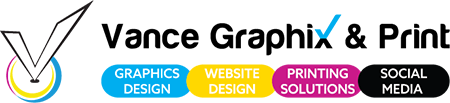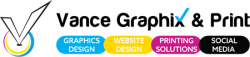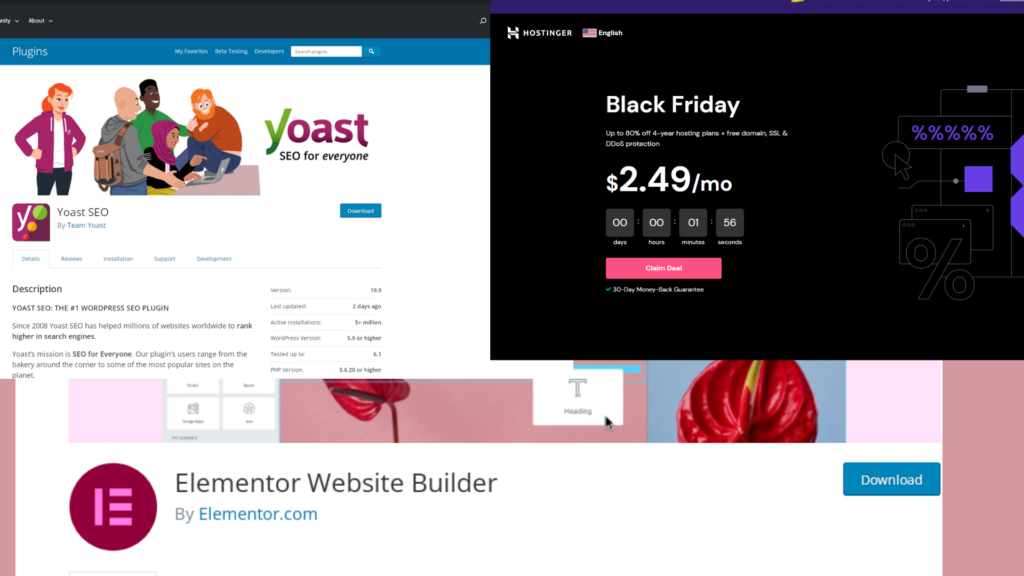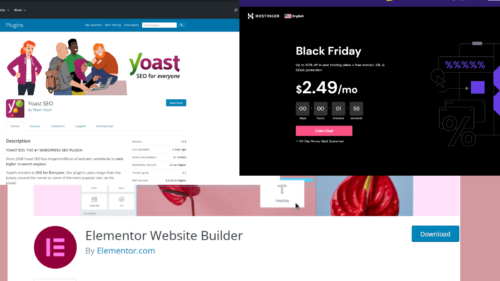1. Go to Hostinger.com and select the hosting plan that you want to buy.
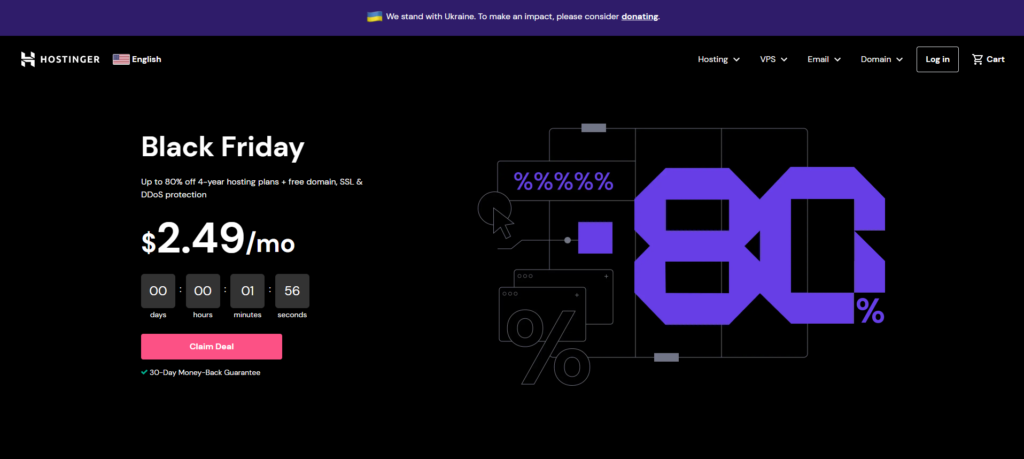
2. Enter the domain name that you want to use for your website.
3. Select your billing cycle and enter your personal details.
4. Enter your payment details and click on the “Pay” button.
5. Once your payment is successful, you will be redirected to the Hostinger control panel.
6. In the control panel, go to the “Websites” section and click on the “Create Website” button.
7. Enter your website name and select the “WordPress” option.
8. Click on the “Create” button and wait for your website to be created.
9. Once your website is created, you will be redirected to the WordPress dashboard.
10. In the WordPress dashboard, go to the “Plugins” section and click on the “Add New” button.
11. Search for the “Elementor” plugin and install it.
12. Activate the plugin and go to the “Pages” section.
13. Click on the “Add New” button and select the “Elementor” option.
14. Drag and drop the elements that you want to use on your page and edit them as per your requirements.
15. Once you are done, click on the “Publish” button to make your page live.
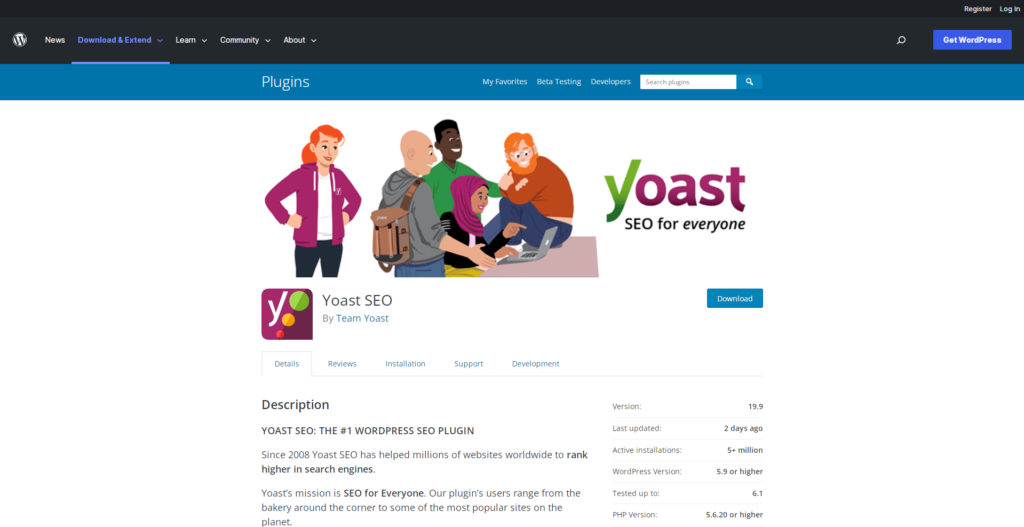
16. To optimize your page for SEO, go to the “Yoast SEO” plugin and configure it as per your requirements.
17. To add your website to Google Search Console, go to the “Google Search Console” section and click on the “Add Property” button.
18. Enter your website URL and click on the “Add” button.
19. You will be redirected to the Google Search Console dashboard.
20. In the dashboard, go to the “Crawl” section and click on the “Sitemaps” option.
21. Click on the “Add/Test Sitemap” button and enter your sitemap URL.
22. Click on the “Test” button and wait for the sitemap to be tested.
23. Once the sitemap is tested, click on the “Submit” button.
24. Your website will now be added to the Google Search Console.
25. To check if your website is SEO optimized or not, go to the “Google Search Console” dashboard and click on the “Performance” option.
26. In the “Performance” section, you will be able to see the SEO score of your website.